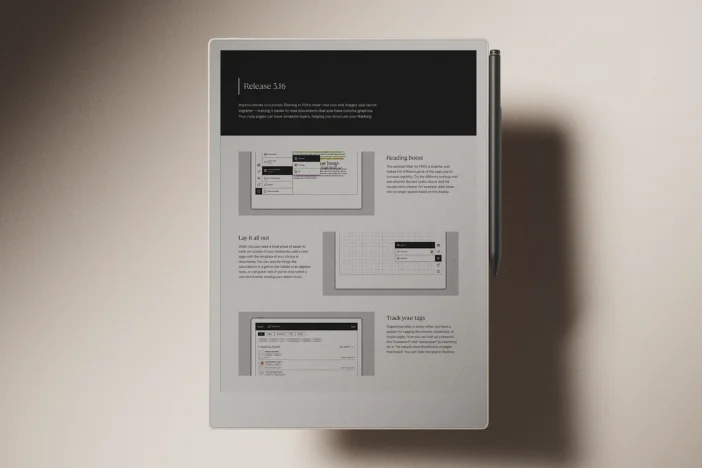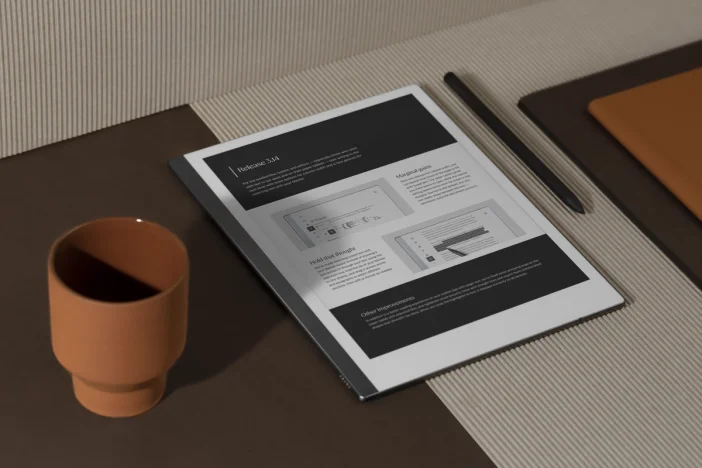Software releases
Release 3.11: Transform typed text
This smaller release contains a big upgrade for your Marker: select, format, and move typed text up and down.
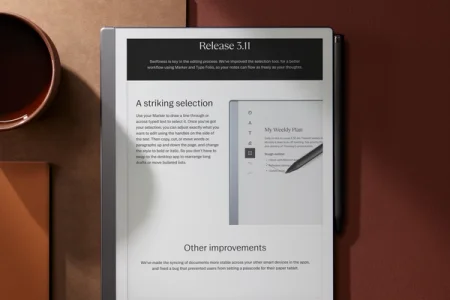
Has this ever happened to you? Lost in the flow of typing a long draft on Type Folio, you grab your Marker, circle a paragraph with the selection tool, and… nothing happens.
In software release 3.11, we’ve improved the selection tool, so you can use it to select either handwritten or typed text. Draw a line through text to select it — whether it’s single words or whole sections — then move it up and down the page, cut or copy it, or change the formatting. Make a single word bold, or change the order of paragraphs, all with a flick of the pen.
No update available? Here’s why.
By default, your reMarkable will download updates automatically when they become available. If you see the message “Your device is up to date” when you check for updates, stay tuned.
We gradually roll out new software, starting with a few devices, then expanding to more and more users over the course of a few weeks. This way, we ensure a smooth update experience for everyone and minimize the risk that users will face issues, should any pop up.
Learn more about how to update your reMarkable and how reMarkable rolls out software updates.
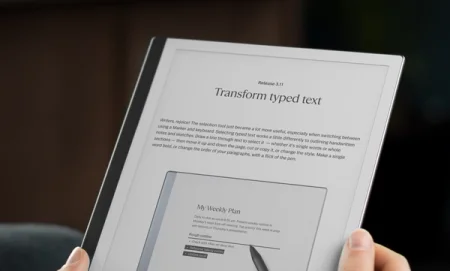
A striking selection
Since typed text arrived on reMarkable 2 in software version 3.0, we’ve heard from many of you who have asked us to make it even easier to switch back and forth between handwritten and typed text in a single workflow.
Version 3.8 brought the selection tool to the desktop app, making it possible to edit handwritten notes on your computer. In version 3.11, you can now use the selection tool on your paper tablet with typed text.
Selecting typed text works a little differently than selecting handwritten notes and sketches. Instead of using your Marker to circle typed text, strike through it. For text that spans multiple lines, draw a diagonal line with your Marker from the first to the last letter of the text you want to select.
You can refine your selection by tapping and dragging the handles, or cut, copy, paste, and make the text bold or italic by tapping the options in the selection menu. Move a selection by tapping and dragging it up or down. You’ll see a line indicating where you’ll place the selection — horizontal, if you’re placing it above or below another paragraph, or vertical, if you’re inserting it into a paragraph.
Swiftness is key in the editing process. With the improved selection tool in version 3.11, you don’t have to swap to the desktop app to speedily rearrange drafts or move bulleted lists.
Other improvements
We’ve made syncing documents more stable across your other smart devices that have the desktop app and mobile app installed, and fixed a bug that prevented users from setting a passcode for their paper tablet.
Thanks for following our software releases. To learn more about our latest software and how to use the new features, you can read the full release notes for version 3.11.