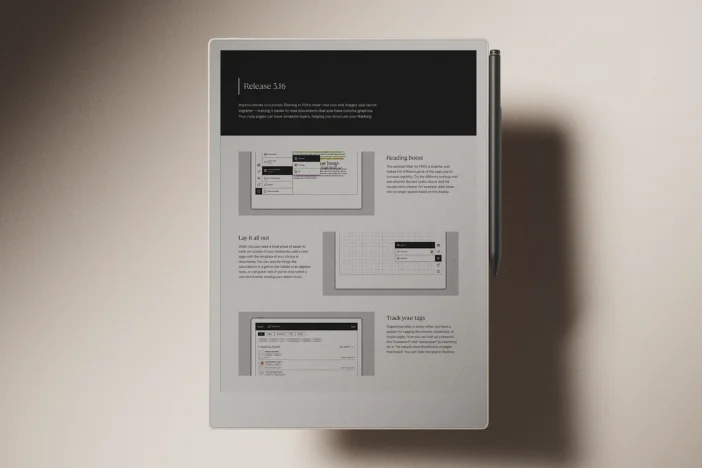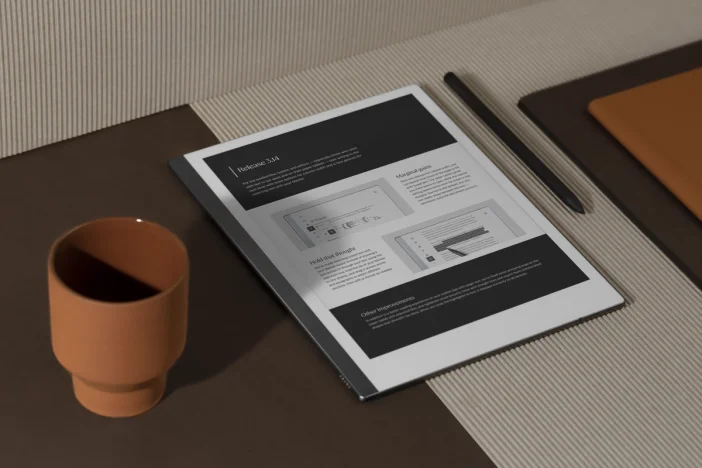Software releases
Releases 3.0-3.3: Typed text comes to reMarkable
We’ve updated our software to support handwriting and typing. Giving you the best note-taking experience — however you like to work.
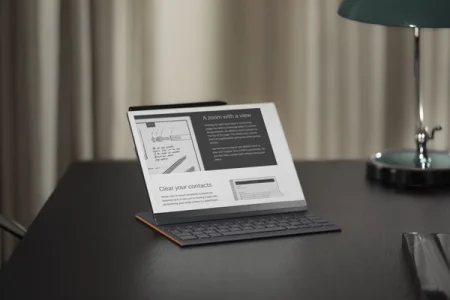
Welcome to the start of a new chapter for reMarkable.
Software version 3.0 brings typed text to reMarkable for the first time. You’ll be able to seamlessly mix typed text with handwriting on more flexible pages, and — if you subscribe to Connect — take those notes further in our redesigned mobile and desktop apps.
That’s not all. We’ve also upgraded the writing experience, added new gestures, enhanced the options for sharing and converting handwritten notes, and more.
These changes enable seamless note-taking and editing across your devices, transforming the way our software ecosystem works to support the best of analog and digital note-taking. We think this will help you maintain focus as you go about your day and move between different settings and devices as needed.
Note that you’ll need the latest versions of our mobile and desktop apps, and version 3.0 or newer installed on your device to enjoy the features in this post.
Learn how reMarkable rolls out software updates
Handwriting meets typed text
In March, we unveiled Type Folio, a slim keyboard for comfortable, focused typing on reMarkable 2. It provides a great typing experience when you need it, and smart, sturdy protection when you don't.
Type Folio is just one way to work with typed text in the reMarkable ecosystem.
When you open the toolbar in a notebook, you’ll now find a Text button below the Writing tool settings button. Tap it and use the on-screen keyboard to type shorter texts, and use the formatting menu to change the paragraph style or add bullet points.
We’ve reimagined our software experience to make it easy to combine handwritten and typed text however you like.
Handwritten text anchors intelligently to typed text, ensuring that scribbled and typed notes stay connected even as you move text up and down on a page.
Our handwriting conversion feature now lets you save converted notes as a new page in your notebooks. This means you can edit the converted notes on your reMarkable, move them into other documents, refine, upload them directly to your other cloud storage services, and (of course) send by email to share them.
We’ve also added the ability to search the typed text in a page or whole notebook, so you can easily find what you’re looking for.
Take focused notes anywhere
We’ve transformed our mobile and desktop apps into full-fledged note-taking tools, so you can tap into a distraction-free workspace anywhere.
If you subscribe to Connect, you can create new notebooks or quick sheets and start typing there, add more pages to current notebooks, plus export, delete, and organize them too. When you’re working in the reMarkable desktop app, you can add tags to your notes just like on your paper tablet.
This opens up entirely new possibilities for note-taking. You can start a fresh project on your laptop, capture ideas on the go with your smartphone, and pick up right where you left off.
Since we added typed text to reMarkable, we’ve continued to improve the experience across our ecosystem.
Version 3.3 expanded support for internal and external links in PDFs to the apps and introduced bold and italic formatting — perfect for adding emphasis or making a point. You can use keyboard shortcuts (ctrl or alt + B or I) to start typing in these styles.

More flexible digital paper
To enable typing in our apps, and to make it easier to take longer uninterrupted notes, we've introduced the next evolution of our paper: continuous pages.
This new format takes full advantage of the flexibility of digital paper. The pages in your notebooks can now be as long or short as you need, allowing you to stay focused as you write. It’s great when you need extra space to think.
We’ve added new gestures to help you navigate continuous pages smoothly. Swipe with one finger to scroll quickly and with two fingers to scroll slowly.
We’ve adapted many of our templates to fit continuous pages, and hope it’ll mean that you use fewer pages by adding them only when you need to (and not when you run out of space) for less clutter in your notebooks.
Tap and go
We’ve added undo and redo gestures so you don’t need to open the toolbar when focused. Tap the display with two fingers to undo, or three fingers to redo your last action.
When you zoom in, you’ll now see a zoom indicator at the top of the display. This icon shows your current level of magnification, giving you more precise control. Tap the icon to snap back to the default zoom, or your own custom view in PDFs and ebooks, so you can take a closer look without losing your place.
Another highly requested feature: We’ve made it simpler to use your reMarkable in landscape or portrait mode and to easily switch between them whenever you need. Previously, only the toolbar menu rotated, but now tapping "Set to landscape" will rotate the content in your documents, so you can continue working uninterrupted.
Versions 3.2 and 3.3 brought new touch gestures that make it easier to apply formatting styles and select, cut, copy, and paste typed notes on your paper tablet.
In notebooks with typed text, double-tap the text to bring up the on-screen keyboard. Tap the cursor to bring up the selection menu. Double-tap the cursor to select a word, triple-tap to select an entire paragraph, and quadruple-tap to select all the text.
Other improvements
- Inspired by classic notebooks, we’ve added a “Please return” label to the bottom of the sleep screen on your reMarkable. To enter your own name and contact details, go to Settings > Security. This info will appear when your device is sleeping. Handy if you forget it somewhere, or just to add a personal touch.
- While a list of recent recipients is handy for keeping track of who you’re sharing notes with, decluttering your email outbox is a good habit. The next time you’re sending by email, tap "Clear all" to remove this list and make room for a new set of contacts. It’s what GDPR would want.
- Quick sheets now behave like notebooks, so you can delete, move, or rename them.
- my.remarkable.com now features a My files overview page, so you can organize on the go.
We’re excited to hear what you think of the changes and the new possibilities that they bring to your reMarkable..
Learn how to update your reMarkable
Thank you for reading and following our software releases. To learn more about our latest software and how to use the new features, you can read the full release notes for versions 3.0, 3.2, and 3.3.