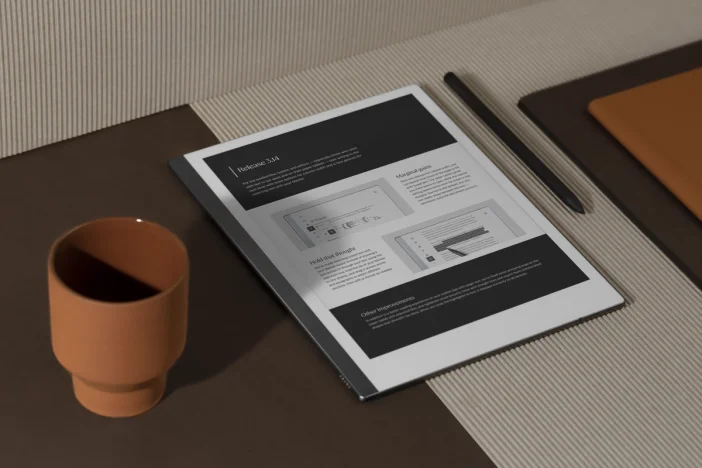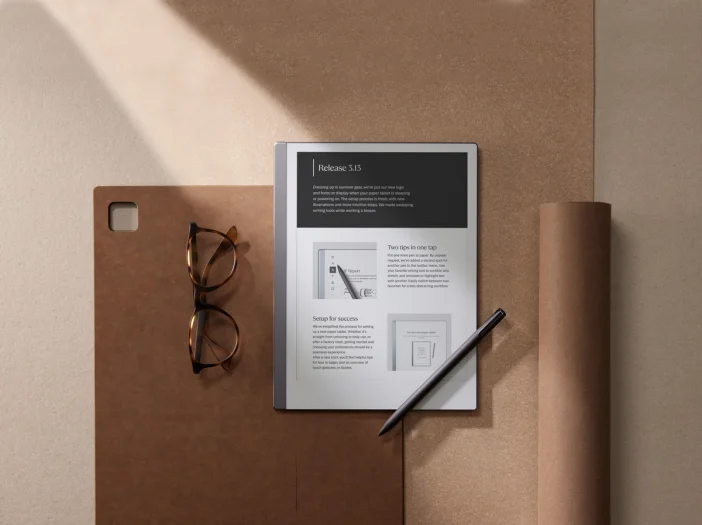Software releases
reMarkable OS 3.16
Improvements to tags, templates in note pages, and the reading experience on reMarkable Paper Pro headline this release.
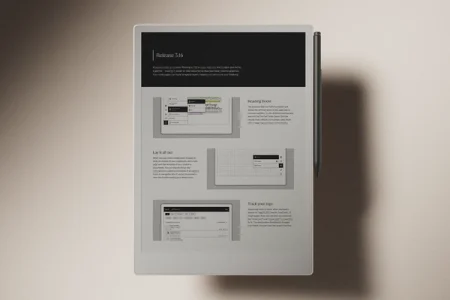
reMarkable OS 3.16 makes notes and documents on your paper tablet easier to read, annotate, and organize.
In this version, tagged pages will now show up when you search for them. Your note pages (extra blank pages added to your ebooks and PDFs) support templates, helping you structure your thinking. Finally, improvements to contrast filtering in PDFs on reMarkable Paper Pro mean that text and color images look better together — making it easier to read documents with vibrant graphics.
No update available? Here’s why.
By default, your paper tablet automatically downloads updates as they become available. If you see the message “Your device is up to date” when you check for updates, stay tuned.
We gradually roll out new software, starting with a few users, then expanding to more and more over the course of a few weeks. This creates a smooth experience for everyone — and makes it easier to fix bugs, should any pop up.
Visit our support site to learn more about how to update your reMarkable and how reMarkable rolls out software updates.
Reading boost
When you read PDFs on reMarkable Paper Pro, a contrast filter works behind the scenes to automatically make text crisp and images pop. Version 3.16 improves this filter so that it adapts to the content shown, improving color reproduction and text sharpness. For example, dark blues will no longer appear black on the display.
If you ever feel like text and images aren’t displaying correctly, you can manually tweak the filter in document settings in the toolbar. Try the different settings and see what creates the best reading experience for you.
Lay it all out
If you feel inspired reading an ebook or PDF, you can go to document settings in the toolbar to insert a blank note page into the document. In version 3.16, this note page can feature any of the dozens of built-in templates on your paper tablet.
Organize your thoughts in dots, grids, lines, or the more creative styles. For example, you can do things like calculations in a grid in the middle of an algebra book, or use guitar tabs if you’ve found a new chord while reading sheet music.
Track your tags
Organizing notes is easier when you have a system for tagging documents, notebooks, or single pages (and especially when you combine tags with a good folder structure). In version 3.16, you can search for your tags, making them even more useful.
From My files, tap the search button at the bottom of the display, and then look up any keyword you’ve tagged your files with, like “strategy,” “crossword,” or “newspaper.” The results show thumbnails of pages that match. For a full overview of all the tags you’ve added, go to Tags in the main menu on your paper tablet.
Other improvements
- Unlock your paper tablet in a faster, more secure way, now that the digits on the lock screen don’t linger after being pressed.
- We’ve fixed the symbol menu on Type Folio. Press Ctrl + Alt + Space (PC) or Opt + Alt + Space (Mac) to bring it up.
- On reMarkable Paper Pro, light and gentle Marker strokes are registered better — making it even more precise and to the point.