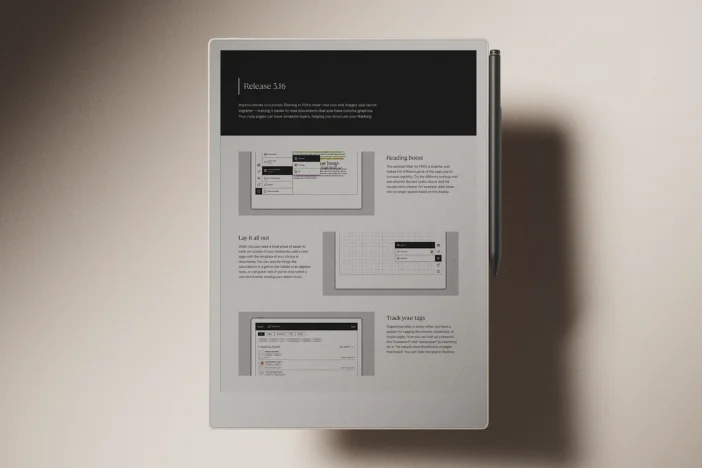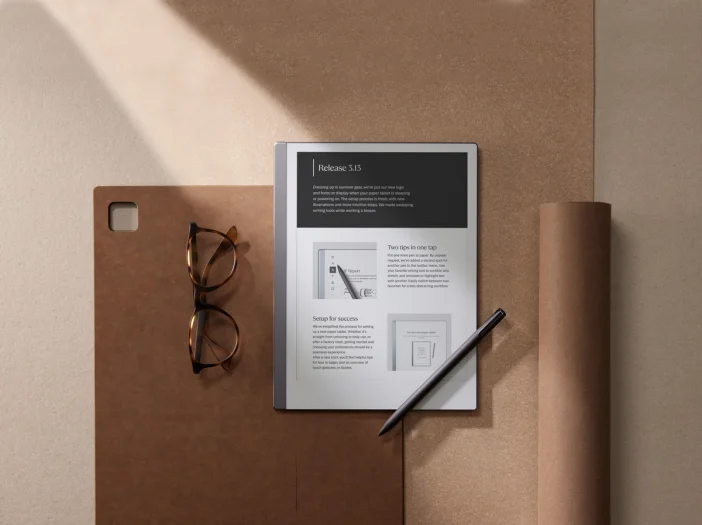Software releases
Release 3.14: More room for typing your notes
Take a wider view with the new options for composing and editing typed text in this release.
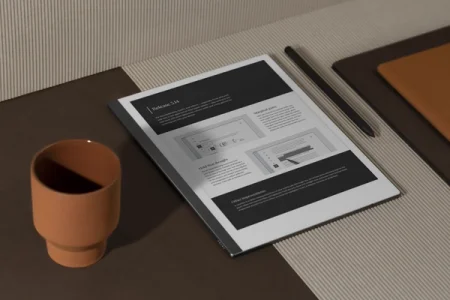
Software release 3.14 is for all you wordsmiths, typists, and editors out there — especially those who work with typed text on their paper tablets and in the apps.
This release introduces two larger updates, and a handful of small improvements. Expand your typed notes by adjusting the column width, giving you more flexibility when writing. Content moves dynamically to fit the two different sizes, so it’s easy to adjust the page for different documents.
We’ve also changed how you select typed text with your Marker, making it easier to select just the right amount of text before moving it or applying formatting. Finally, we’ve fixed an issue where drawing straight lines would create black shapes in exported notes.
No update available? Here’s why.
By default, your paper tablet will download updates automatically when they become available. If you see the message “Your device is up to date” when you check for updates, stay tuned.
We gradually roll out new software, starting with a few devices, then expanding to more and more users over the course of a few weeks. This way, we create a smooth experience for everyone — and make it easier to fix bugs, should any pop up.
Learn more about how to update your reMarkable and how reMarkable rolls out software updates.
Marginal gains
Ever since typed text came to reMarkable in version 3.0, it has taken the form of a narrow column with generous space on either side — perfect for taking margin notes. Sometimes, however, the typed text needs more space to shine.
In version 3.14, we’ve introduced the option to change the column width. Tap text in the toolbar, then select Narrow column or Wide column. Try it in one of your existing notebooks with typed text to see the difference.
With two choices for column width, you can decide how much of the page to fill with typed text. The wider option gives you more space to type, while the narrow setting leaves extra room for notes in the margins. Narrow is still the default, but you can easily swap between the two — whichever suits the document you’re in.
Hold that thought
Earlier this year, in version 3.11, we introduced selecting typed text with your Marker. Version 3.14 tweaks the feature to make combining handwriting and typing even more seamless. Here’s a description of the change:
Tap selection tool in the toolbar, or press the refine key on Type Folio for reMarkable Paper Pro. Now, instead of drawing a line across or through the text, tap and hold your Marker, then drag it across words and paragraphs to select different sections — like you would on a computer with your cursor. Then edit or format as needed.
Both the column width options and the new way to select typed text are featured in the how-to video below on combining handwriting and typing on your paper tablet. Take a look to see them in action.
Other improvements
In the mobile app, your notes are now much easier to read, with text that expands to fill the screen. Typed content will fit the page across devices, unless you have handwritten annotations in the margins.
We’ve fixed some annoying bugs on the paper tablet with exported files, and tightened cloud security:
- Draw with straight lines and export them without black shapes that shouldn’t be there.
- When you snap the highlighter to text, it displays correctly on all devices.
Thanks for following our software releases. To learn more about our latest software and how to use the new features, you can read the full release notes for version 3.14.