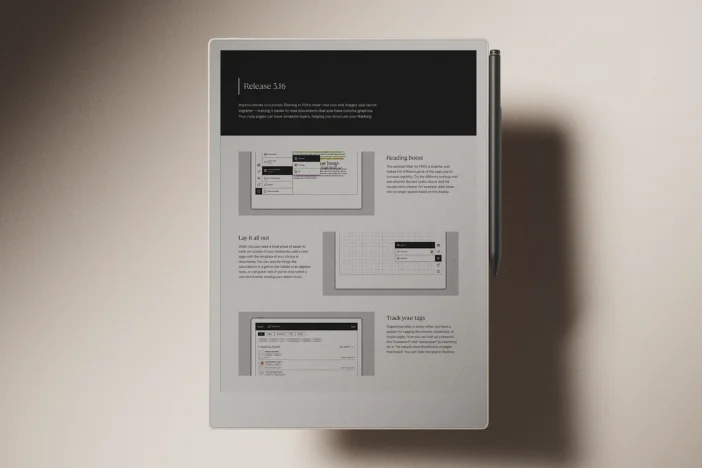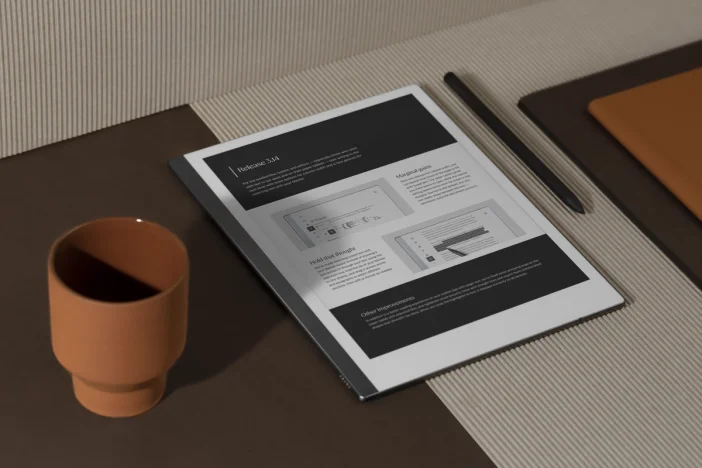Software releases
Release 3.8: Straight lines and checkboxes
Draw like a professional and check off your to-dos with flair. Straight lines and smart checkboxes arrive on reMarkable in this release.
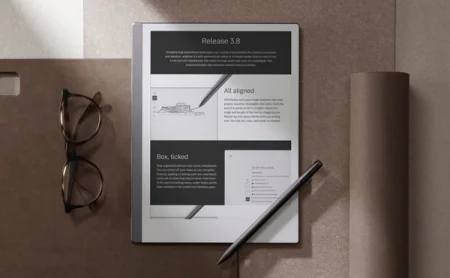
Software version 3.8 makes visualizing your ideas and checking off to-dos easier than ever. This release adds a much-requested feature: the ability to draw perfect lines whenever you need, without using a ruler or stencil.
If you need to make a list and check it twice, try the new checkboxes in the text formatting menu. Type out your tasks, and as you tick them off, they’ll be automatically crossed out to show they’re complete.
If you subscribe to Connect, you can move handwritten notes with the new selection tool in the desktop app. This feature makes it easy to refine all your notes — handwritten and typed.
Finally, the eraser tool now more accurately removes lines without a trace.
Learn how to update your reMarkable
All aligned
The new straight lines feature in version 3.8 will make you feel like a graphic designer. Select any writing tool, draw a line, and then hold the tip of your Marker in place. The line will straighten out automatically. Adjust the angle and length of the line by dragging your Marker tip without lifting it from the display.
With just a couple of pen strokes, you can effortlessly turn your rough sketches into neat graphs, squares, rectangles, and more. You can cut, copy, and paste as needed to fill your pages with perfectly drawn shapes for more professional looking notes.
Read more: Pen, pencil, brush, highlighter / Writing tools
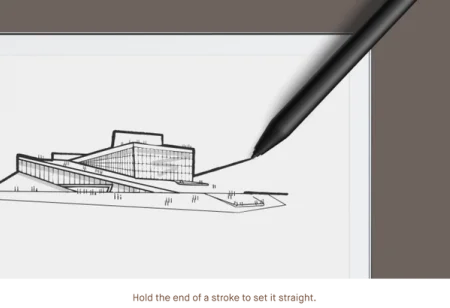
Box, ticked
As we approach the holidays, you probably have a lot on your to-do list. In version 3.8, you can stay organized with our new smart checkboxes.
You’ll find this feature in the text formatting menu, below bullet points. You can check off your tasks as you complete them by tapping or ticking each box, and they’ll cross out to show that they’re done.
For Connect subscribers, checkboxes are also available in the mobile and desktop apps, which makes it even easier to stay on top of your to-dos. Create a list on one device, and check off items as you go through the day on whatever device you have in front of you — paper tablet, smartphone, or laptop. This also makes copying older items from previous lists into a new page or different notebook a breeze.
Read more: Using typed text on your reMarkable
If you're looking for an example of how to use straight lines and checkboxes, why not try creating your own habit tracker? You'll find a video walkthrough and step-by-step instructions on Using reMarkable.
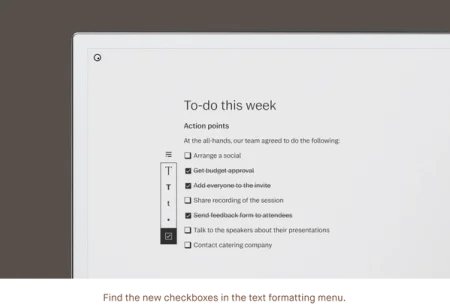
Cleaner cuts
In version 3.8, we’ve swapped out correction fluid for a classic pencil eraser when editing on your paper tablet. Before, if you erased something and then used the selection tool, you’d sometimes see the invisible mark that the eraser left behind.
That’s no longer the case. The eraser simply erases. It’s also more accurate, rubbing out only the part of the stroke that’s directly beneath it, without accidentally removing adjacent lines.
Read more: Eraser, undo, and redo
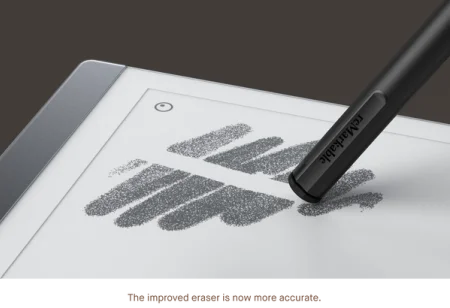
A bigger selection
The reMarkable desktop app is a great option when you need to work with typed text — for example if you need to copy text from an email or website into a notebook. In version 3.8, we’re taking the first of many steps to make the app even more powerful by adding features you know from your paper tablet.
If you subscribe to Connect, you can now use the selection tool in the app. That means you can click and drag across an area of the page you’re in to select handwritten notes or sketches, and move, rotate, scale, or delete as needed. It’s a convenient way to clean up annotations on PDFs and presentations before sharing them with others.
Read more: Selection tool (copy and paste)
Thanks for following our software releases. To learn more about our latest software and how to use the new features, you can read the full release notes for version 3.8.