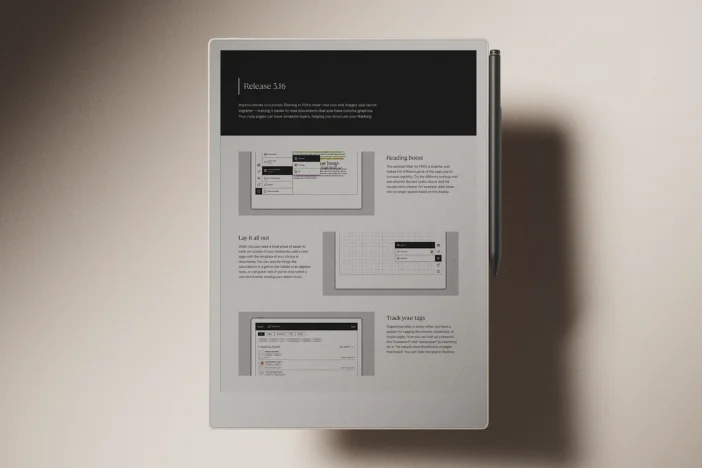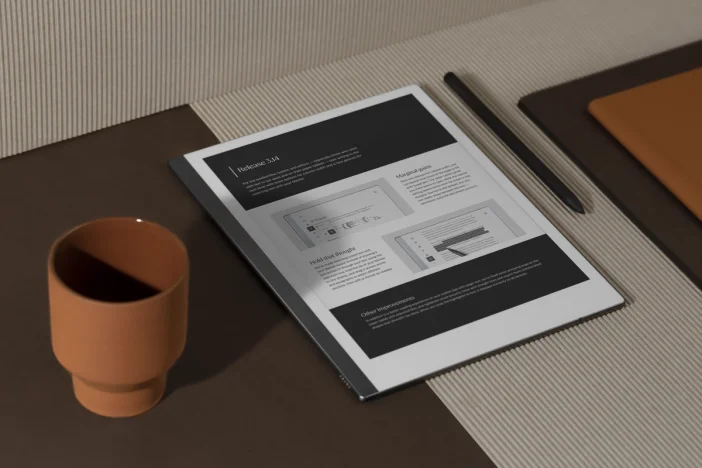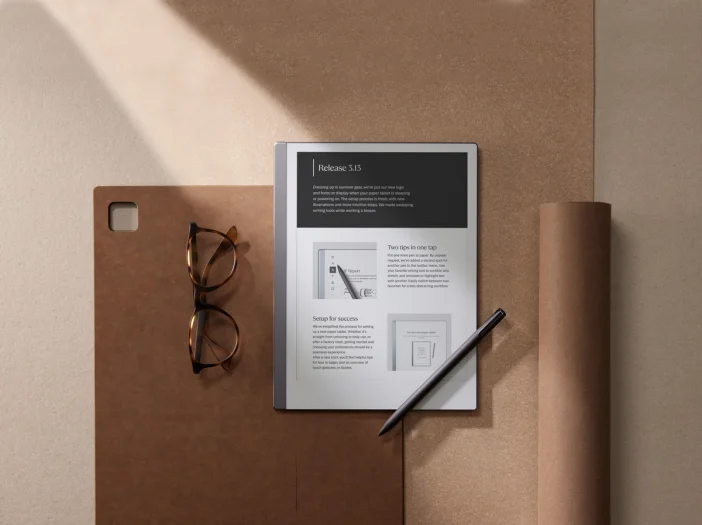Software releases
reMarkable OS 3.15
There’s something for everyone in this release, including a new writing tool on reMarkable 2, a “select all” gesture, and a welcome notebook for new users.
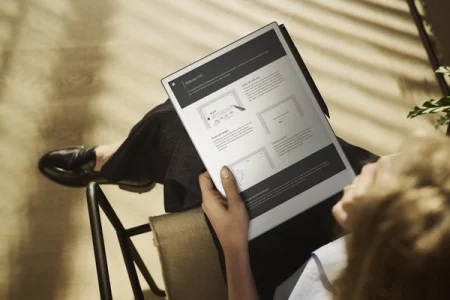
reMarkable OS 3.15 makes your paper tablet smarter, friendlier, and — for reMarkable 2 users — more colorful.
In this version, you can select handwritten notes with a Marker gesture and choose your passcode length. We’ve improved the experience for first-time users with a welcome notebook, and added a new writing tool and two fresh highlighter colors on reMarkable 2.
No update available? Here’s why.
By default, your paper tablet automatically downloads updates as they become available. If you see the message “Your device is up to date” when you check for updates, stay tuned.
We gradually roll out new software, starting with a few users, then expanding to more and more over the course of a few weeks. This creates a smooth experience for everyone — and makes it easier to fix bugs, should any pop up.
Visit our support site to learn more about how to update your reMarkable and how reMarkable rolls out software updates.
Updates for reMarkable Paper Pro and reMarkable 2
With the release of reMarkable Paper Pro, we know some of you may be thinking: what does this mean for reMarkable 2?
We’re committed to making products that last. Durable hardware is essential, but that’s just half the story. Meaningful software updates are another important aspect of extending the lifespan of our devices. You can learn more about this topic by reading our sustainability strategy.
Our paper tablets get five years of updates from the time they’re no longer available through our webshop. This keeps them useful for an exceptionally long time for a technology product.
So, if you’re a reMarkable 2 user, you can look forward to years of software updates that will make your paper tablet even better. Since launching reMarkable 2 in 2020, we’ve introduced helpful features Screen Share, typed text, straight lines, and more. Imagine what's in store in the years to come?
Most updates will apply to both reMarkable Paper Pro and reMarkable 2, though some will be device-specific. You can always see what’s new on your paper tablet in Settings > Software > Release notes.
Getting started
After you’ve set up your paper tablet for the first time, a blank slate full of possibilities can be a little daunting. To give a warm welcome to new reMarkable users, version 3.15 adds a notebook with tasks that make it easy to explore different features.
You’ll find the notebook in My files. It contains a handful of interactive exercises that introduce you to taking notes, using the selection tool, and what’s possible with typed text. Explore the notebook, and you may come across an Easter egg or two. Here’s a hint: try scrolling.
Like Guides, this is another way to learn about your paper tablet while using it — which many of you have asked for. Once you’re ready to dive deeper, visit our support site, or learning and inspiration hub, Using reMarkable.
Shade in style
Version 3.15 brings a new writing tool to reMarkable 2: the shader. Inspired by professional art markers, the shader is designed for drawing, and it can be layered and blended to add depth to sketches and visualizations.
We introduced the shader with the launch of reMarkable Paper Pro. On reMarkable 2, it replaces the functionality of the gray highlighter, which you’ve previously been able to layer to create darker and darker shades.
Version 3.15 also makes your exported notes more colorful. With the new blue and orange highlighter colors, you now have even more options for marking up work on reMarkable 2. You can see these colors in the mobile and desktop apps, and when sending files by email from your paper tablet.
Select all with ease
Marker gestures make it easy to select and edit your notes with your Marker in ways that a normal pen just can’t do. Using the selection tool, you can now select all handwritten notes below a certain point on the page.
The gesture will seem familiar if you’ve drawn a straight line on your paper tablet: draw a horizontal line, hold the tip of your Marker in place, and a button labeled Select below pops up. Tap it to select everything below the line you drew. This makes it easier to include annotations in the margins without endless scrolling.
Passcode length
In Security settings, you can now set a device passcode that is four, six, or eight digits long. Choose a shorter passcode for quicker unlocks, or a longer one to be more secure.
Keeping your notes private is just as important to us as it is to you. A passcode is just one of the security features that keep all your thoughts and ideas safe and private on your paper tablet. For more information about how reMarkable safeguards your data, read about security in our products and services.
Other improvements
- Success lies in the small details. Version 3.15 includes lots of tweaks to the look and feel of the tooltips, the messages in empty folders and sections, and the language in settings. All of which we hope adds up to a more user-friendly experience.
- To keep your data private, we’ve cleaned up the temporary storage of thumbnail images from your work stored in third-party cloud integrations such as Google Drive.
- If your reMarkable Paper Pro is unresponsive, you can reset the software on your device yourself by going into the settings in the desktop app. Note this feature is currently only available for the Windows version of the app.