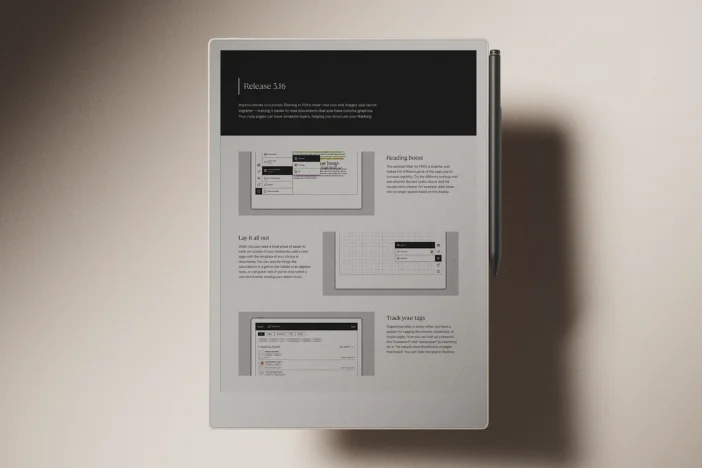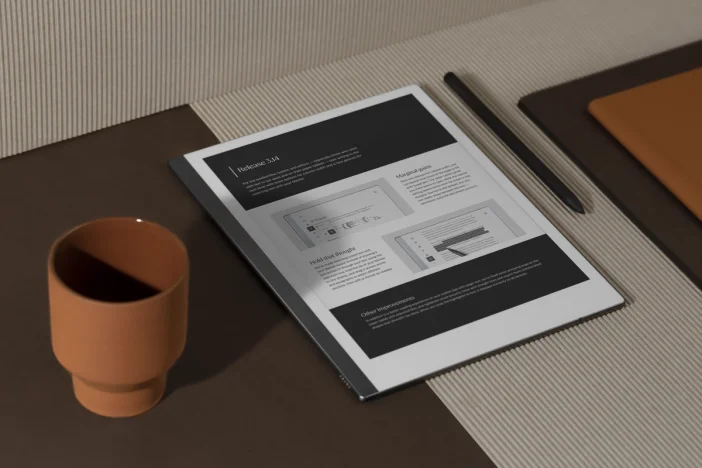Software releases
Release 3.6: Learn as you go
This release adds new ways to get to know your paper tablet, with a “Getting started” tour and tips for discovering features at your own pace.
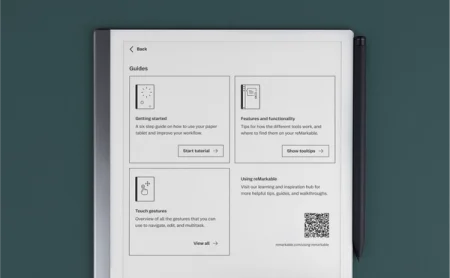
Learning to use a new gadget can be challenging — and just when you think you’ve mastered it, a new update adds a slew of new features or moves things around.
Software version 3.6 adds what you need to know to start using your paper tablet to the main menu. Open it, and you’ll see Guides, a new tutorial library. Here, you can get a reintroduction to the features on reMarkable, review the different touch gestures, and find a link to additional learning resources.
We’ve also made editing text, exporting files in different formats, and sorting content smoother than it was. You’ll find the details below.
Learn how reMarkable rolls out software updates
A helping hand
Whenever you want to get up to speed with new features or refine your skills, head to Guides in the main menu. Here’s what the new tutorial library covers:
- Getting started: A simple, six-step tour of how to use your paper tablet. You likely did a version of this tour when you first got your reMarkable, but if it’s been a while, we recommend giving it another go. Who knows — you may learn something new.
- Features and functionality: An option to reenable the tooltips that tell you how different features work and where to find them. We’ve added a lot of new features in the past few releases, from typed text to the simplified writing tools menu. If you need a refresher, this option is for you.
- Touch gestures: An overview of all the gestures that you can use to navigate, edit, and multitask on your paper tablet. One glance at this page, and you’ll be quick browsing notebooks, opening the drawer, and selecting typed text in no time.
Guides also includes a link and QR code to Using reMarkable. This learning and inspiration hub has lots of tips on how to get organized, find focus, and make the most of your paper tablet.
In addition to hands-on video walkthroughs of the basic features on your paper tablet, Using reMarkable also includes more advanced learning resources. From personalizing your notebooks with cover pages, taking good meeting notes, to incorporating focus methods like the Pomodoro Technique into your workflow.
We’re always adding new content to Using reMarkable, so consider bookmarking the page for future reference.
Export and sharing
Version 3.6 also includes a handful of improvements that make sending your notes by email or exporting them as PNG or SVG files more consistent.
Previously, exporting a page that contained both handwritten and typed text would sometimes produce a file that cropped to just your handwritten notes. We’ve fixed that bug. Now, your exported documents will look like they do on your device.
When you send typed notes by email, selecting the “Text in email” option puts the text in the body of the email instead of as an attachment. Before, if you added a message to the email, it would sometimes be difficult to tell that message and your notes apart.
Version 3.6 makes a simple change: It puts a line between the message and the notes. No more confusion.
Other improvements
Here’s a change that may have slipped under the radar: We recently introduced more precise sorting in My files, for when you have lots of content. When you tap the Sort by button in the upper-right corner of My files or a folder, you’ll now see an icon next to your selected filter. Tap the icon to switch between ascending or descending order.
Finally, new selection handles in the mobile app make it easier to select and edit text. And if you’re using an Android device, the app now features better support for third-party keyboard apps, word suggestions, and text dictation.
You can download the latest version of the desktop app here. To download or update the mobile app, visit Google Play or the App Store.
Learn how to update your reMarkable
Thank you for reading and following our software releases. To learn more about our latest software and how to use the new features, you can read the full release notes for version 3.6.