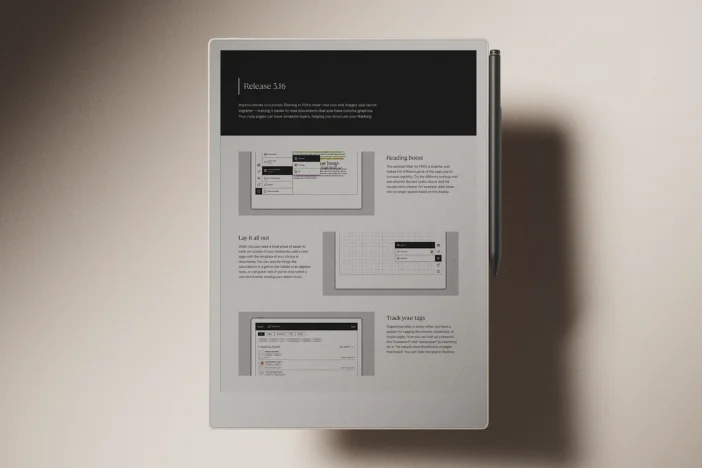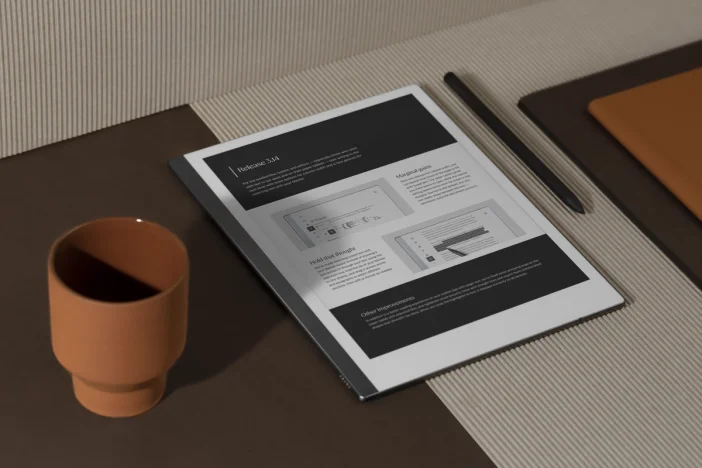Software releases
Release 3.5: A new pencil case
In this release: a streamlined writing tools menu, scrollbars in notebooks, and typed text that keeps its formatting. Also, an old favorite — Light sleep — returns.
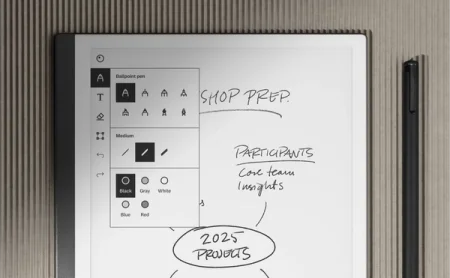
Creativity and productivity go hand in hand on reMarkable. When you’re in the zone, the last thing we want is for our software to get in your way.
With software version 3.5, we’ve introduced a handful of convenient and common-sense changes and additions: Open the toolbar, and you’ll find the writing tools and all their customization options are now in one place. Cut and paste typed text, and it’ll keep its original formatting. Scroll or pan in a notebook, and a convenient scrollbar appears.
Plus, Light sleep is back by popular demand — for when you need to keep what you’re writing or reading visible on the display for a long period of time.
Learn how reMarkable rolls out software updates
Different strokes
To make it more convenient to choose and customize writing tools, we’ve put pens, stroke thicknesses, and colors in the same place.
In other words, if you need to write a heading in thick blue marker, you can select all these options from one menu in the toolbar. Previously, the writing tools were located in one menu, and the stroke thicknesses and colors in another.
We've done the same with the eraser. The different types and sizes are now shown together.
Fewer buttons and fewer taps means more time staying in flow.
Copy and paste with formatting
Typed text now keeps its formatting when pasted within notebooks and when pasting content from a website, a document, or a different application into the desktop app. This is the difference between copying and pasting text that looks like this and text that looks like this.
We hope this improves your daily workflow. You can add titles, subheadings, and paragraphs with bold or italic formatting to typed notes without worrying if you’ll lose them.
Take the bar
Since we introduced continuous pages in version 3.0, we’ve listened to your feedback and adjusted the experience to make them easier to use and more predictable to trigger. This release adds a major convenience for more precise page navigation: scrollbars.
When you swipe up or down on a page, a scrollbar will appear on the left or right side of the display. Drag it — using your finger or Marker — to move up and down, and find the right position in your notes.
You’ll also see a scrollbar at the bottom of the display when you pan left and right with two fingers. This horizontal scrollbar will snap to the default, centered view when you pan back, similar to how the pinch to zoom gesture works.
Light sleep
You can now choose to have your paper tablet automatically lock itself but keep displaying your content after it has been inactive for more than 20 minutes. Light sleep is great for staying on the page you’re currently on, whether it’s sheet music, a script, or a recipe. Toggle this option on or off in Security settings.
Learn how to update your reMarkable
Thank you for reading and following our software releases. To learn more about our latest software and how to use the new features, you can read the full release notes for version 3.5.