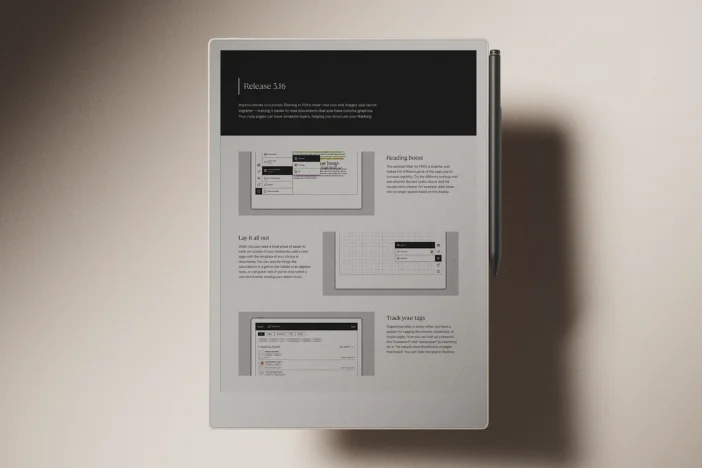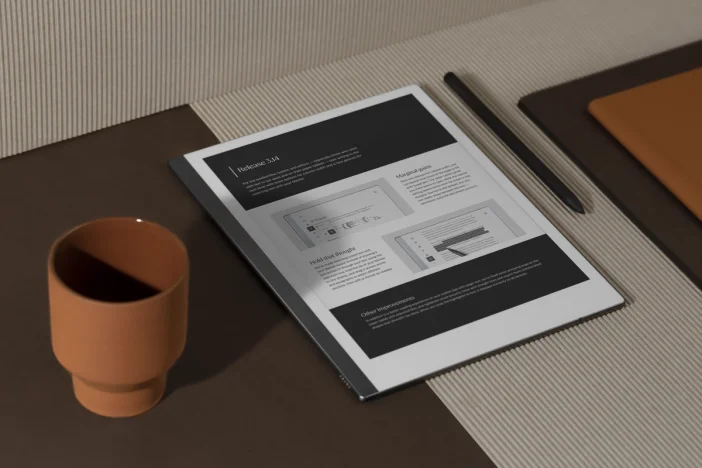Software releases
Release 3.4: Search, read, highlight, repeat
Seamless syncing of documents, an improved PDF reading experience, and a more powerful search headline this release.
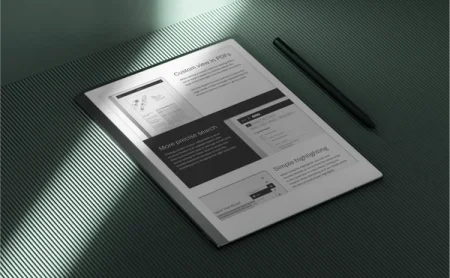
Have you ever worked in a notebook on your reMarkable, then later opened that same notebook on your phone or computer only to find that your changes didn’t sync to the cloud?
That inconvenience is now a thing of the past. With software version 3.4, we’ve made sync automatic so that you can work smoothly across your other devices.
The keyword for this release is “simpler.” In addition to the updates to sync, we’ve refined some other core reMarkable features, like reading and searching, to make them more intuitive.
We hope these changes will remove some of the friction from your workflow, so you can stay focused on whatever you’re working on, and not the software itself.
Learn how reMarkable rolls out software updates
Effortlessly in sync
We’ve changed sync from being an action you trigger manually — like by closing a notebook or putting your reMarkable to sleep — to an automatic process that happens in the background while you work.
As long as your paper tablet is connected to Wi-Fi, changes made in open documents are now automatically stored in the cloud. This means you can pick up right where you left off on another device — and if you lose your reMarkable, your notes are still safe.
We’re not there yet, but as we continue to improve this feature, our goal is that you’ll never need to think about sync again.
Custom view in PDFs
When neither Fit to width nor Fit to height provides the perfect PDF reading experience, try the new Fit to custom view option. We've made it easier to carefully adjust the page limits and apply it to the whole document.
Tap PDF options, then Adjust view to find Fit to custom view. Pinch to zoom and pan with two fingers to move the page inside a fixed rectangle representing the display to remove margins or get up close to whatever you’re reading.
More precise search
Finding content on your reMarkable is now even more intuitive thanks to an updated search view.
When you tap the Search icon in the upper-right corner of My files, you’ll now see that you can filter by document type or tags to find what you’re looking for faster. Search results now include thumbnail previews of each file, making it easy to recognize the right document when scrolling through your top 50 results for “important meeting notes.”
Simple highlighting
If you prefer the look of hand-drawn highlights, or for more freedom when drawing, you can now choose whether or not highlighter strokes snap to the typed text in a document. You’ll find this option as a toggle in the writing tool settings when you’ve selected the highlighter.
Keyboard navigation
If you own a Type Folio, you can now use keyboard shortcuts to move around inside My files, page overviews within documents, and folders.
Use the arrow keys to navigate, select the highlighted document or folder with the spacebar, and open by pressing the enter key.
Learn how to update your reMarkable
Thank you for reading and following our software releases. To learn more about our latest software and how to use the new features, you can read the full release notes for version 3.4.