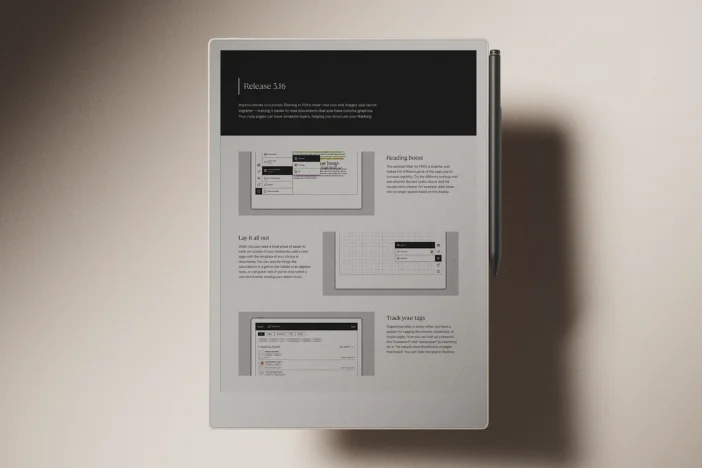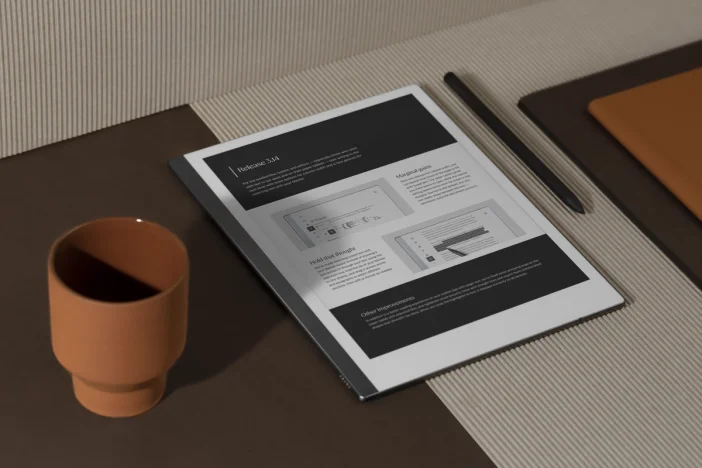Software releases
Software update 2.1: introducing cut and paste
It’s here! One of our users’ most heavily requested features has landed on reMarkable. As software update 2.1 gradually rolls out, reMarkable users will now be able to cut and paste content between pages, notebooks, and PDFs.
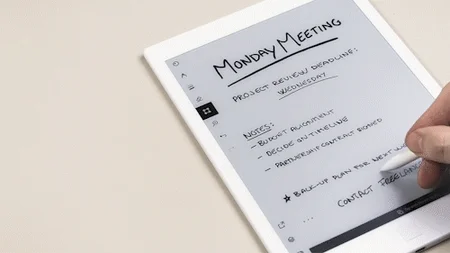
We’ve been listening to feedback from our customers and we’re looking forward to seeing the reactions as this new functionality gets out among the customer community.
NB: This update will roll out to reMarkable users over the coming week
Learn how reMarkable rolls out software updates
Here are some of the highlights:
- Cut and paste selections
- Move tool renamed selection tool
- Selection mirroring
- Overall performance and stability improvements
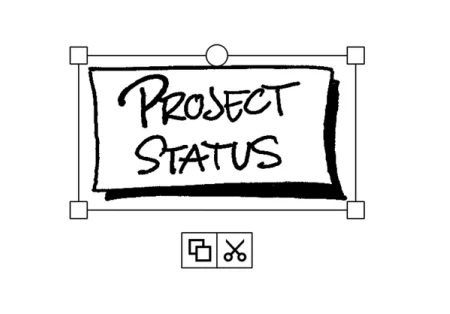
Selection tool
Formerly known as the move tool, the selection tool includes all the same functionality as before, but now makes it possible to cut and paste content between pages, notebooks, and PDFs.
The new options appear as additional icons beneath a given selection. After cutting or copying, it’s now possible to paste the selection on any page, or on any layer, by tapping with the Marker.
The active clipboard banner that appears at the bottom of the screen, notifies users that something has been cut or copied. If this banner appears, it indicates there’s something on the clipboard, and it’s possible to paste the content repeatedly. Tapping the ‘Clear clipboard’ button in the banner clears the clipboard.

Selection mirroring
Mirroring a selection is particularly useful in a range of circumstances, for instance, making sure one side of a sketch is exactly like the other. To mirror, simply drag one side of a selection past its opposite border so it ‘flips’ over.
Once a selection has been flipped or scaled, it will snap to its original size, making it easy to preserve its original ratio.
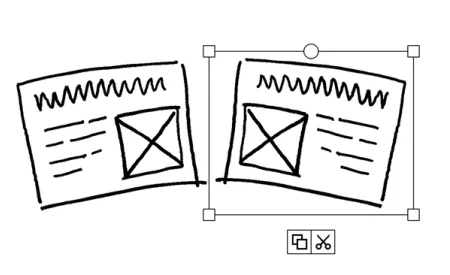
Thank you for reading and following our updates. If you’d like to learn more about our latest update you can read the full release notes here or go to our webshop to purchase your reMarkable today.
Best,
The reMarkable team
Learn how to update your reMarkable
Learn how reMarkable rolls out software updates