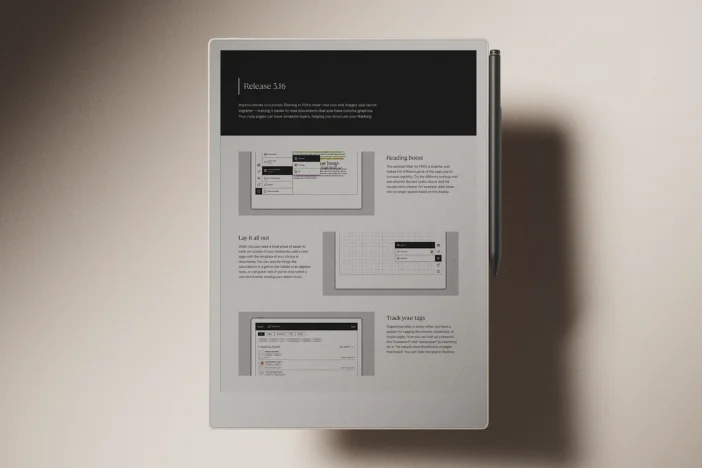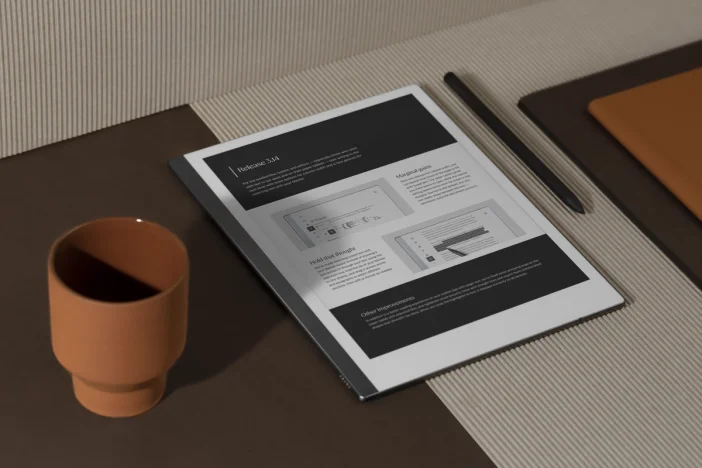Software releases
Six little-known reMarkable features
From organizing your week to optimizing your work: these ‘secret’ tricks will ensure that you get the most out of your reMarkable paper tablet.
Plan your week
A busy life benefits enormously from a schedule, not only during office hours, but during downtime as well.
reMarkable’s weekly and daily planner lets you organize your time in as much detail as you like.
This template is easily accessed from the settings menu, along with 50 other templates: including lined paper for handwriting, the music template for writing musical notes, and the checklist template for setting up your to-do lists.
Changing between templates is easy and can be done at any time, on any notebook page.
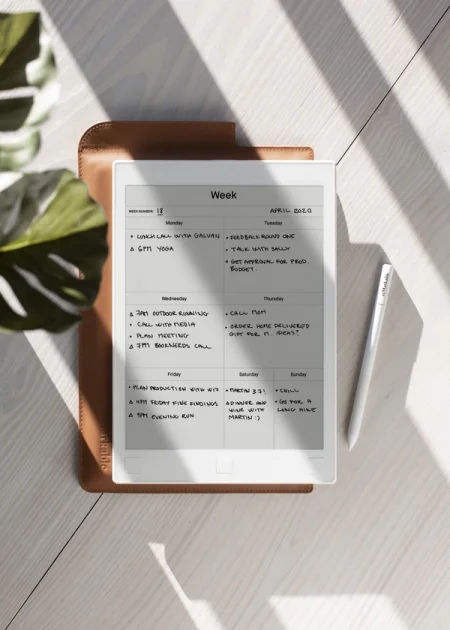
Enter the cloud
The idea of misplacing or losing work is a deeply rooted fear.
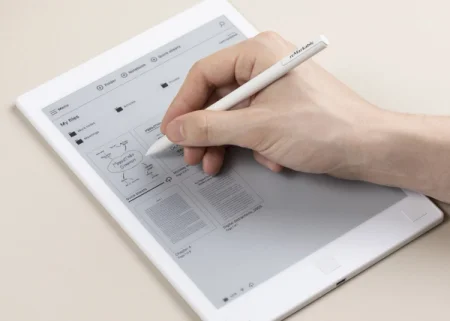
Thankfully, the reMarkable cloud eliminates this possibility: by setting up a reMarkable account, you’ll have 8 GB of cloud storage available, allowing you to sync, import, and access all your files via the mobile and desktop application.
Move, rotate, cut, copy, and paste your scribblings
One of the advantages of working with digital notes is that nothing is permanent. On reMarkable, you can always manipulate your content easily, without having to start from scratch.
Using the ‘selection’ tool, you can lasso your content and move it around. For example, let’s say you wrote something in the ‘Monday’ section of the weekly planner, you could just circle it, then shift it over to Tuesday, should that become necessary.
The selection tool gives you a lot of flexibility when brainstorming or mind mapping, as you can shift around concepts and pair different points together for a fresh visual perspective.
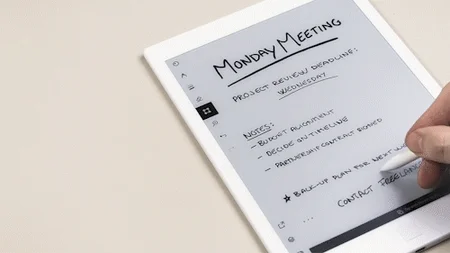
It’s surprising how quickly you get used to moving your notes around on reMarkable, in truth, going back to pen and paper can be incredibly frustrating for experienced paper tablet users.
In addition to moving, the selection tool also allows you to resize, flip, cut, or copy your selected content. Resizing is ideal when you’re running out of space and you want to fit everything on one page, or you want to enlarge something specific to give it greater prominence.
As your note collection grows, you’ll quickly see the advantage of copying and pasting between pages and notebooks. Just circle like before, and tap either the cut or copy icons that appear under your selection. Now that you have something on your clipboard, you can paste it as many times as you like, on the same page, or other pages, notebooks, and even PDFs.
Although not part of the move tool, the same circling (lasso) technique can also be used with the eraser tool, to delete specific sections of the page.
Playing favorites
One of the most helpful reMarkable features is the favorites function.
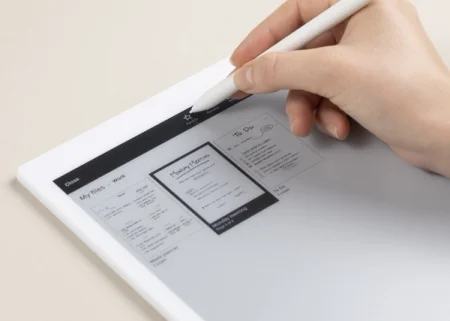
Simply long-press the folder, PDF, ebook, or note you’d like to favorite, tap favorite, and it will be added along with your other favorited items in their own section on the home screen. The same process repeated will unfavourite you favorited items.
This feature is particularly useful as the amount of content on your reMarkable grows, giving you instant access to your most important work.
Convert your handwriting
Among the exciting features to arrive on the reMarkable post launch, is handwriting conversion, which turns your handwritten notes into typed text that can be edited and shared by email.
There are a few requirements for this function, including being connected to Wi-Fi and being logged in to your reMarkable account. But once you’re set and have updated your software to the latest version, multiple pages of notes can easily be converted into typed text at once.
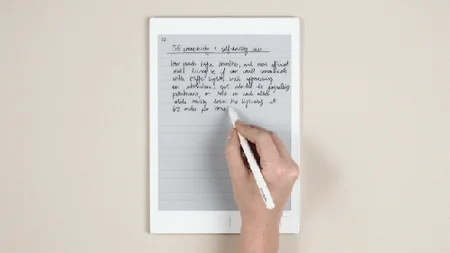
Stay secure
One last feature that not all reMarkable users may be aware of, is how to enable a passcode for your paper tablet.
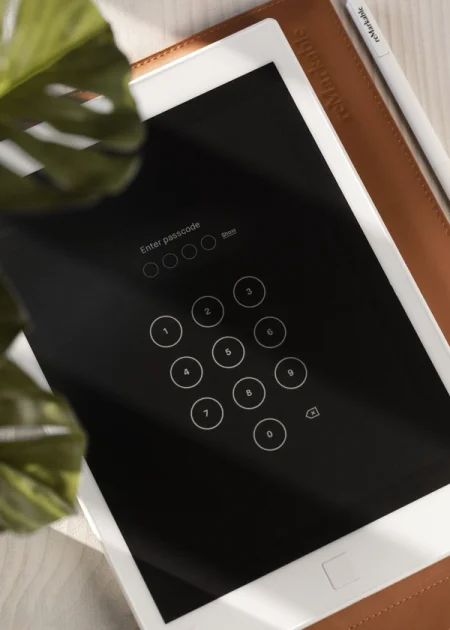
Simply go to the security settings and choose your personal code. After setting your passcode your work will remain available for your eyes only, unless you choose to share it.