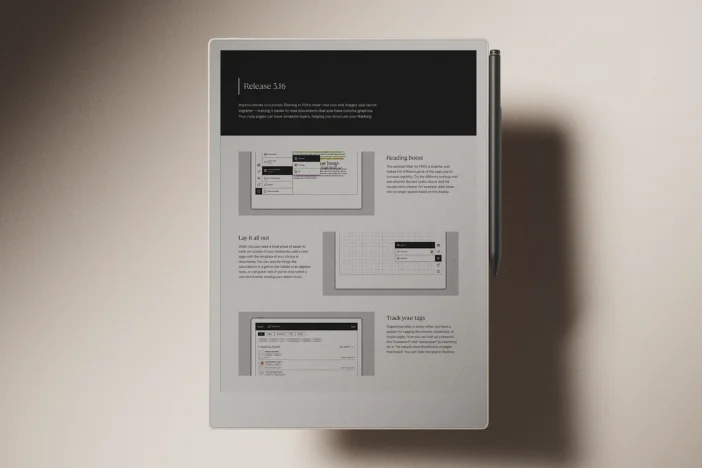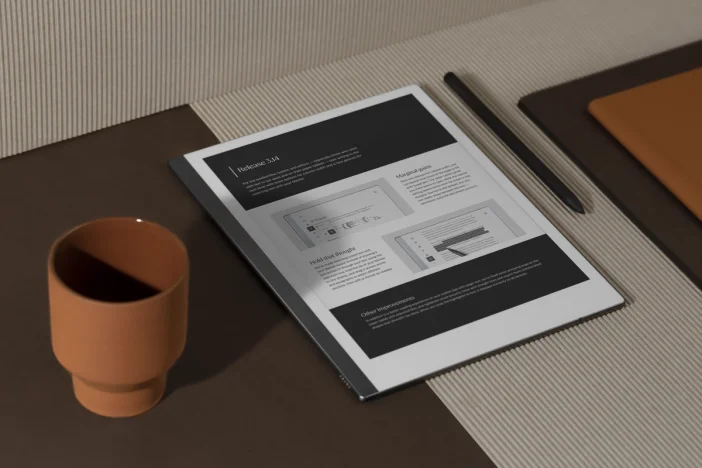Software releases
Release 3.10: Save space and see your results
This release taps into the power of the reMarkable cloud, with a new archive feature and handwriting conversion in the desktop app.
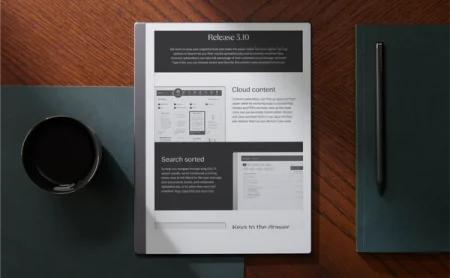
Software version 3.10 is all about enhancing efficiency and lightening your cognitive load.
This release brings a handful of improvements for Connect subscribers. We want to make your paper tablet feel even lighter, so we’ve added a way to archive large or unused files to the cloud. We’re also making our desktop app even more powerful: you can now convert handwritten notes to text and edit them in the app.
On your paper tablet, a new sorting menu lets you filter search results alphabetically and by recently modified files, and new keyboard shortcuts on Type Folio help you browse recent and favorite documents. Finally, you can now pair up to three paper tablets with a single reMarkable account.
Learn how to update your reMarkable.
Cloud content
With the new archiving feature, you can make the most of the unlimited cloud storage offered with a Connect subscription. Your paper tablet has enough internal storage for thousands of notebooks, ebooks, and PDFs, but if you do find yourself running low, archiving files to the cloud frees up space.
To archive a file, long-press it, then tap Archive in the action bar at the top of the display. The file will turn gray and display a cloud icon in the lower-right corner. To retrieve an archived file to your paper tablet, just tap it. And even if you’ve archived a file, you can always access it in our apps.
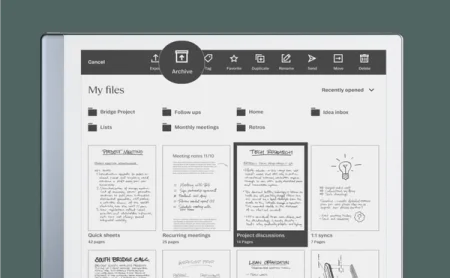
A note-worthy app
Our desktop app has a new look, with more paper-like background colors and the reMarkable Serif font. There are changes under the hood, too: Connect subscribers can convert handwritten notes to typed text directly in the app, and easily edit and reuse them at work.
If you’ve used the handwriting conversion feature on your paper tablet, you’ll find the experience in the app instantly familiar. Click the button in the toolbar to convert an entire page of handwritten notes, go to page overview to convert multiple pages, or use the selection tool to convert part of the text on a page.
Read more about the desktop app.

Search sorted
To help you navigate through long lists of search results, we've introduced a sorting menu, next to the filters for file type and tags. Sort documents, books, and notebooks alphabetically, or by when they were last modified. Stay organized and save time.
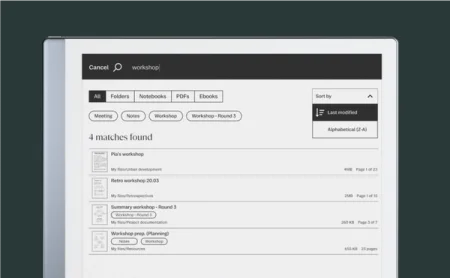
Keys to the drawer
Type Folio users can now effortlessly browse recent and favorite documents with keyboard shortcuts. Depending on whether you’ve chosen Mac or PC key combinations, press and hold either ctrl or alt, then press the Tab key or arrow keys to navigate between files. Release ctrl or alt to open the file.
See all keyboard shortcuts by holding either ctrl or alt for three seconds.
Read more about keyboard shortcuts.
Other improvements
While technically not a part of this release, we recently made it possible to pair multiple paper tablets with one reMarkable account. If you happen to have an old reMarkable 1 tucked away in a drawer, for example, pair it with your account on my.remarkable.com, and it will get all the updates you make to files on your reMarkable 2.
Finally, when using the selection tool to convert handwritten notes, text is now pasted directly onto the page, rather than being saved to the clipboard.
Thanks for following our software releases. To learn more about our latest software and how to use the new features, you can read the full release notes for version 3.10.