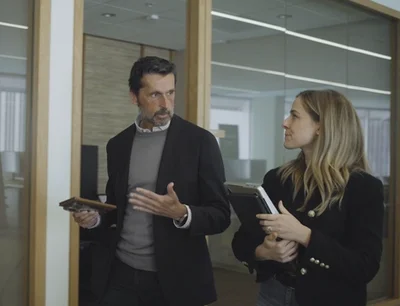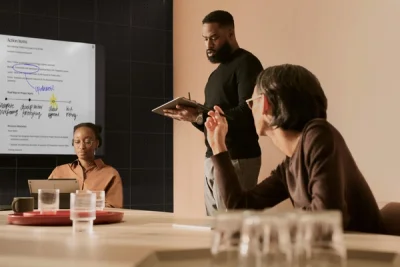Make the most out of reading on reMarkable
From one-click file imports to personalized reading lists, here are three tips for making the experience flexible, enjoyable, and distraction-free.
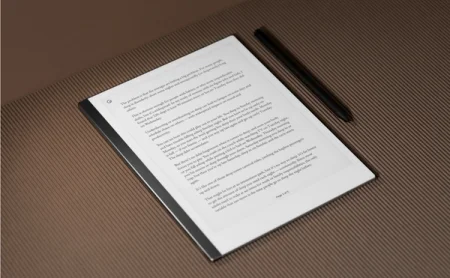
Several studies point to the benefits of reading on paper instead of a computer. The reasons are many: you’re less likely to get distracted, you absorb more information, and it’s easier on the eyes. In other words, by stepping away from the glare of the computer screen, you’ll have a far better reading experience.
A paper tablet does all the same tricks, but with digital tools that make it possible to build and keep an offline library, curated according to your personal tastes and preferences.
Online content, with none of the noise
When you want to really read web content instead of simply scrolling through it, an offline library could be the solution you didn’t know you were looking for. The Read on reMarkable plugins provide a convenient, hassle-free way to take advantage of the internet as a resource, while removing the chance of being led astray by outbound links, pop-up ads, and other unnecessary distractions.
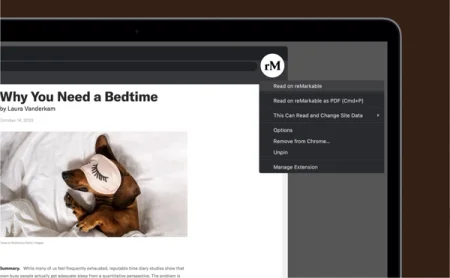
Read on reMarkable for Google Chrome is specifically designed to make it easier to stay focused when consuming web content. With the extension installed in your browser, you can send blog posts, news articles, magazine features — or almost anything you can summon in your browser — to your paper tablet with a click. Then, once saved on your reMarkable, everything is available and ready for whenever you want to read without being disturbed.
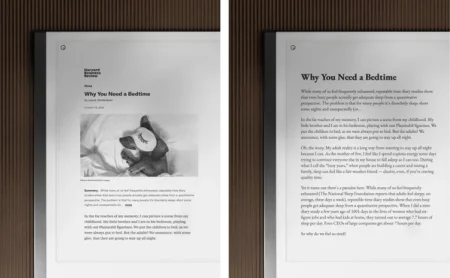
Read more:
How to get started with Read on reMarkable for Google Chrome
A new way of working with Word and PowerPoint
The same benefit exists when you’re working on text drafts in Microsoft Word or adding notes, thoughts, or feedback to PowerPoint presentation slides. Similar to the web browser extension, Read on reMarkable for Microsoft Office lets you quickly transfer documents from your computer to your paper tablet.
It comes in handy when you prefer to continue the drafting and reviewing process on texts or slides by hand, or if you need a break from the internet and office chat, or from the blue shine and open tabs of your computer screen.
With our add-ins for Microsoft Word and PowerPoint installed on your computer, you can send content to your reMarkable by just a click of the icon. Now you can slip your paper tablet into your bag to continue working on texts and slides on the bus, in the park, at a coffee shop, or anywhere that works best for you. Sometimes, switching up your workspace and reading with a fresh set of eyes is itself enough to spur new ideas or polish up final drafts.
Read more:
How to get started with Read on reMarkable for Microsoft Office
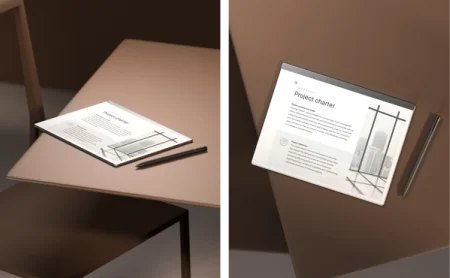
Ebooks, PDFs, and your personalized reading list
Send any EPUB and PDF files quickly and easily to your paper tablet by using our desktop and mobile apps, or by dragging and dropping all your reading materials onto your device through my.remarkable.com. With the web browser you also have the additional option of importing image files in JPG, and PNG file formats — up to 100MB in size.
All your reading materials can be organized however you prefer using folders, favorites, and tags, and saved for when you want to read in peace.
Read more:
How to import files
Bonus tip:
Try organizing your reading into folders by genre, by author, by topic, or even create your own favorites list. That way all your ebooks are easy to find when you’re in a reading mood — or want to add notes and comments to your texts.