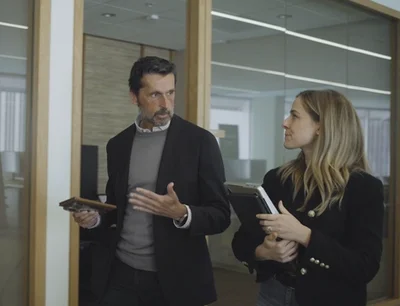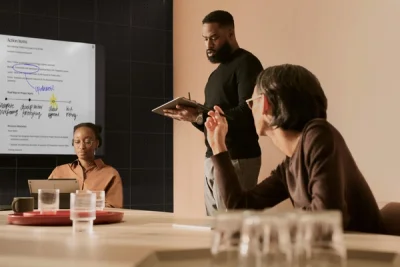Run a productive workshop with reMarkable
Work across your paper tablet and personal computer for easy, efficient organization and execution.
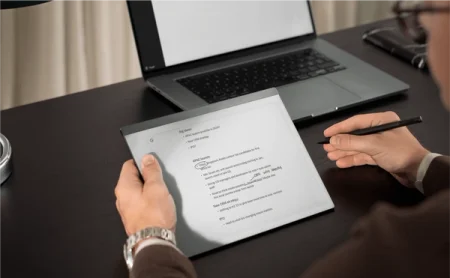
Your reMarkable offers a distraction-free environment for note-taking, reading, and reviewing documents. But did you know that — if you subscribe to Connect — you can also take, edit, and organize notes in the reMarkable desktop and mobile apps?
This opens up entirely new possibilities for doing focused work. For example, you can start drafting an idea on your paper tablet, add to your thoughts on your phone, and pick up where you left off later on your laptop — or whatever combination of devices and apps you prefer. With all your notes stored safely in the cloud, your work will always be available and ready to build on.
Note: To sign up for Connect and download the desktop and mobile apps, visit my.remarkable.com.
No matter how you like to work, reMarkable supports your workflow. Here’s an example:
Build an agenda in the desktop app
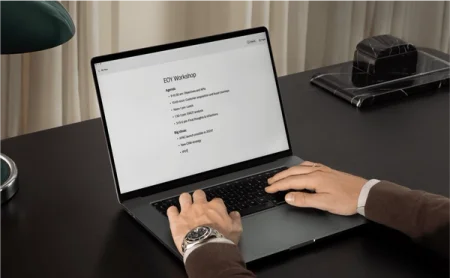
Let’s say you’re organizing a workshop for your team, and it’s important that you make the most of your time together. What’s the best way to stay on track?
Our desktop app is a great place to start planning and prep. For example, you can use the app to create a simple agenda to give your workshop structure.
To keep you focused as you work, the app features minimalistic formatting options that support a distraction-free typing experience. You can choose between three different paragraph styles — title, subheading, and body text — and add bullet points to your agenda.
Read more:
Get started with the reMarkable desktop app
Take notes on reMarkable

Close the agenda to save it to the cloud. As long as your reMarkable is connected to Wi-Fi, the agenda will sync automatically to your paper tablet.
In the workshop, leave your laptop behind. Instead, bring your reMarkable. Taking handwritten notes on your paper tablet means no notifications or interruptions, keeping you focused on what you and your team are discussing.
You can of course add a new page to keep your handwritten notes separate from the typed agenda — but thanks to the flexibility of digital paper, you can also keep working on the same continuous page.
When you reach the bottom of the page, use a single swipe upward to get more space. The page can be as long as you need, which means no flipping back and forth between pages to find something you wrote down earlier.
Read more:
How to use continuous pages
Edit and expand on your notes in the desktop app
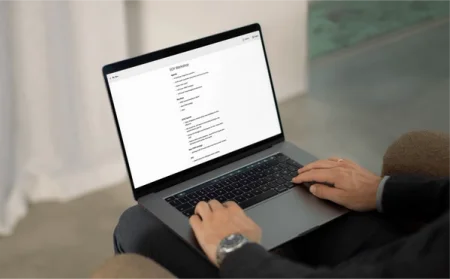
Once the workshop has ended, turn your handwritten notes into typed text by tapping the export and share icon in the toolbar on your paper tablet and then Convert notes to text.
Before sharing your notes with your team, however, you can use the desktop app to refine what you’ve written, elaborate on your thoughts, and add follow-up points.
Since the converted text is saved as a new page, you can easily go back to your handwritten notes and review them if anything is unclear. Depending on which writing tools and colors you used on your paper tablet, you’ll also find that highlights and handwritten notes stand out against the calm grayscale tones of the desktop app.
Read more:
Convert handwritten notes into text
Bonus tip:
You can add highlights and annotations to your typed text like you would any ebook or PDF on your paper tablet. As an added bonus, you can send the annotated notes to your team members directly from your paper tablet.