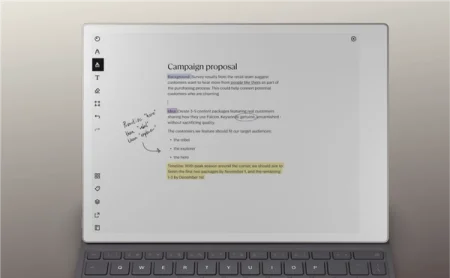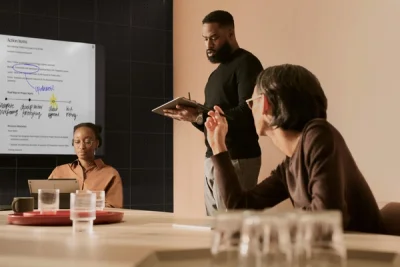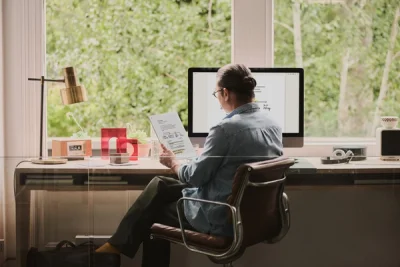How to combine handwriting and typing on your paper tablet
Combine the benefits of both kinds of note-taking on the same page on your reMarkable paper tablet.
With a reMarkable paper tablet, you can combine handwriting and typing on the same page. The two different kinds of writing are designed to work together for the best possible note-taking experience.
Use your Marker to mark up typed text. Highlighting or annotations like underlining or circling words anchor to typed text, so when you move typed text around, your annotations move, too.
If you need more space to annotate, you can adjust the margin width in the text menu in the toolbar.
On Type Folio for reMarkable Paper Pro, press the refine key to edit typed text with your Marker. The key is located to the right of the spacebar. Now you can select, format, and move typed text — all with your Marker. Press the button again to go back to annotating.
Watch the video above for an example of how you can combine handwritten and typed text on the same page, or visit our support site for more information about using typed text on your paper tablet.
Differences between reMarkable Paper Pro, reMarkable Paper Pro Move, and reMarkable 2
Type Folio is available for reMarkable Paper Pro and reMarkable 2, but not reMarkable Paper Pro Move. You can still use the on-screen keyboard to add typed text to your notes on reMarkable Paper Pro Move, however.
Type Folio for reMarkable 2 doesn’t feature the refine key. To select and edit text with your Marker, tap the selection tool in the toolbar.