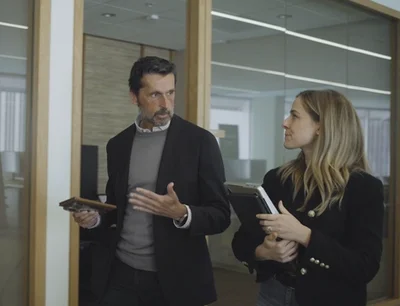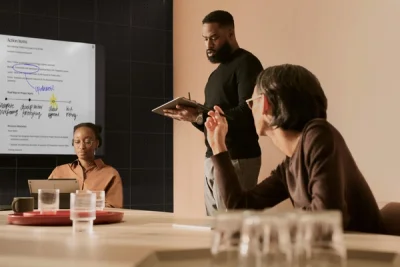Stay on track with actionable meeting notes
Learn three methods for taking better meeting notes, and how to convert your notes to typed text.
Whether you prefer detailed meeting minutes, a simple agenda with bullet points, or a more specialized technique such as the Cornell Method, reMarkable supports your workflow with templates and features that make taking and sharing meeting notes effortless.
If you subscribe to Connect, you can keep working on your meeting notes in the reMarkable desktop app. In the app, you can reorder handwritten notes and convert them to text, so you can reuse them in emails, documents, presentations, and more.
Watch the video above for an example of how to convert handwritten meeting notes into text.
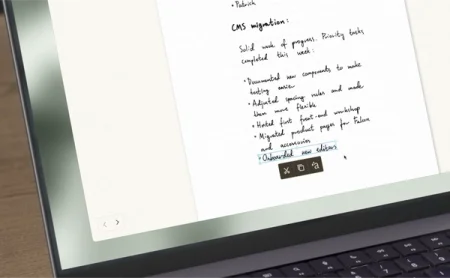
Looking for new ways to take meeting notes? Here are three examples:
How to use the outline method
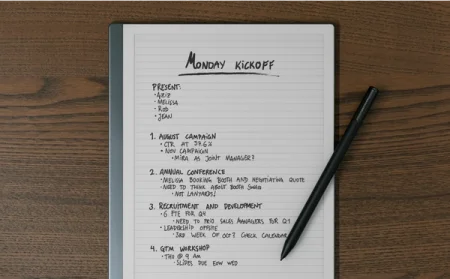
If your team regularly shares meeting agendas ahead of time, the outline method may be for you. Bring the outline to the meeting on your reMarkable, and add notes below each item on the agenda. It may sound simple, but that doesn’t make this method any less powerful.
Writing on paper, this method can quickly become messy and chaotic, with notes belonging to one item spilling over into another. On reMarkable, you can select and shift around handwritten text with ease.
Use the selection tool to grab, move, and resize individual words, sentences, or entire paragraphs, giving yourself more room during meetings when a specific topic dominates the discussion.
Read more about the selection tool.
The outline method is perfect for converting your handwritten notes into typed text. More on that below.
How to use the quadrant method
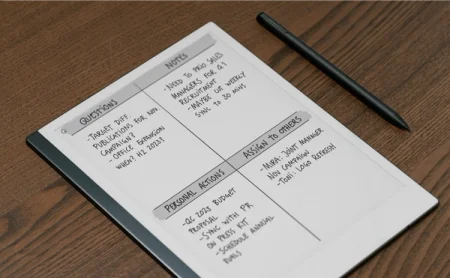
Instead of following the chronological flow of the meeting, the quadrant method splits your notes into four sections for predictable, organized note-taking. Label the quadrants “questions,” “notes,” “personal action items,” and “assign to others” — or add your own twist to the categories — and add notes to each section as the meeting progresses.
Promoting focus is one of this method’s biggest strengths. For example, if you need to review your personal action items, the quadrant method gives you a clutter-free view of just the tasks assigned to you.
For an extra layer of prioritization, use different-colored highlights to draw attention to important details like dates and results.
Read more about writing tools.
How to use the Cornell Method
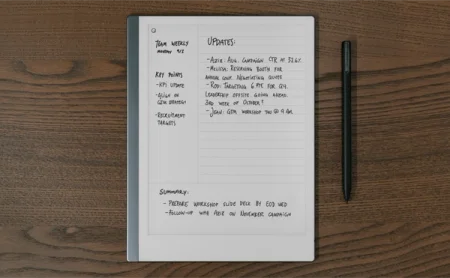
Popular among students, the Cornell Method encourages you to summarize meetings and condense your notes into key topics and questions.
Use the Cornell template to guide your note-taking using this technique. Record concise notes in the lined section on the right, add overarching topics and questions in the column on the left, and summarize the meeting at the bottom.
If you need to revisit your meeting notes, glancing at the summary section saves you time.
Read more about the Cornell Method.
How to convert meeting notes to text

Tap the export and share button in the toolbar on your reMarkable, and then Convert to text. In just a few seconds, your handwritten notes are transformed into typed text. You can also convert multiple pages from page overview, or part of a page with the selection tool.
If you subscribe to Connect, you can also use the desktop app to convert your handwriting.
To optimize your handwriting for conversion to text, remember to use simple formatting — like in the outline method. The feature can recognize and convert cursive and block letters, bullet points, and even some smiley faces, but not mathematical symbols or diagrams.
You can send your converted notes by email directly from your reMarkable, and also integrate your paper tablet with Google Drive, Dropbox, and Microsoft OneDrive. This lets you upload notes and documents to the cloud storage solution your colleagues are already using, making them readily available to the whole organization.
Go to my.remarkable.com to set up integrations and download the desktop app.
Bonus tip:
Need a few more lines to fit all your meeting notes? There’s no need to add a whole new page. Use two fingers to pan and scroll inside any document, giving you more space to work with.