Before you start
Before you hand out paper tablets to your colleagues and invite them to Connect for business, help them create accounts at my.remarkable.com.
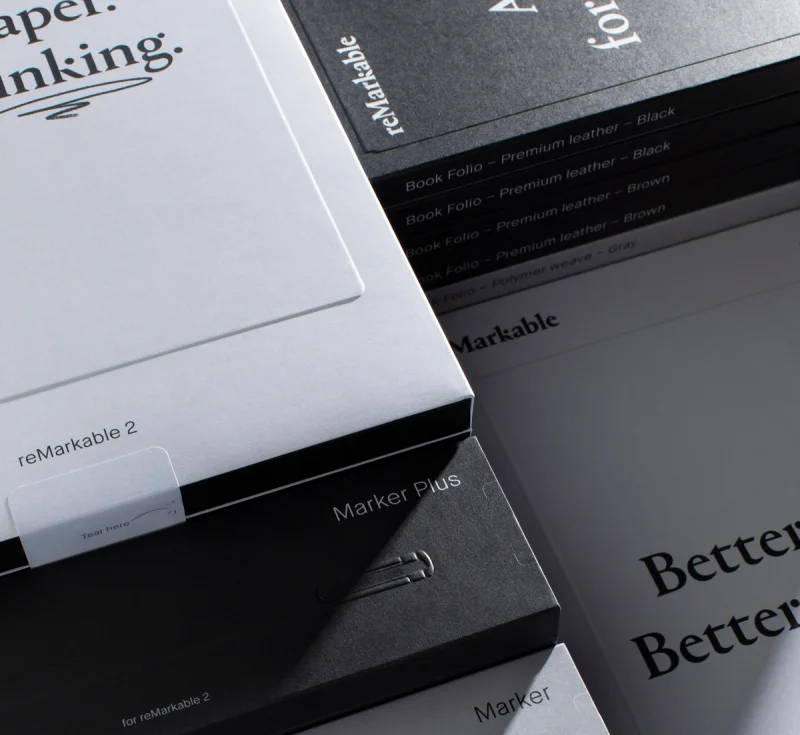
How to invite your colleagues
1
Log in
Begin by logging in at my.remarkable.com.
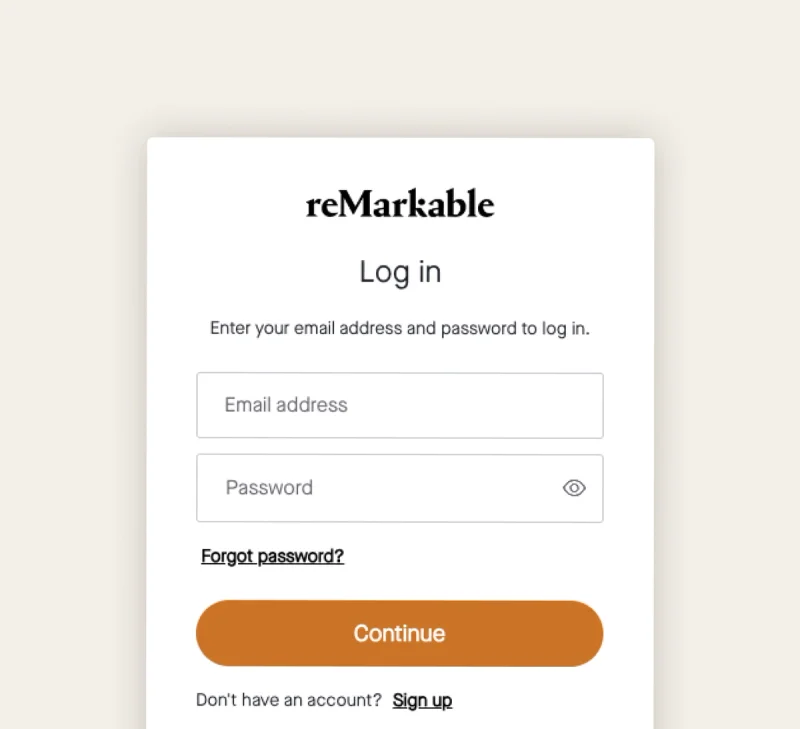
2
Go to the subscription page
Click Subscription in the menu in the upper-left corner.
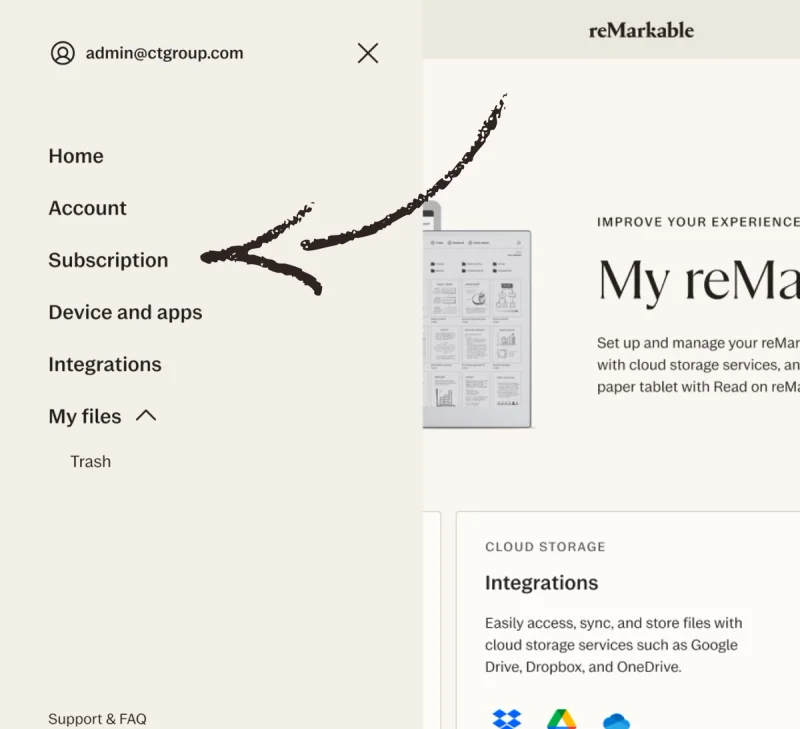
3
Open invitation box
In the Members tab, click Invite.
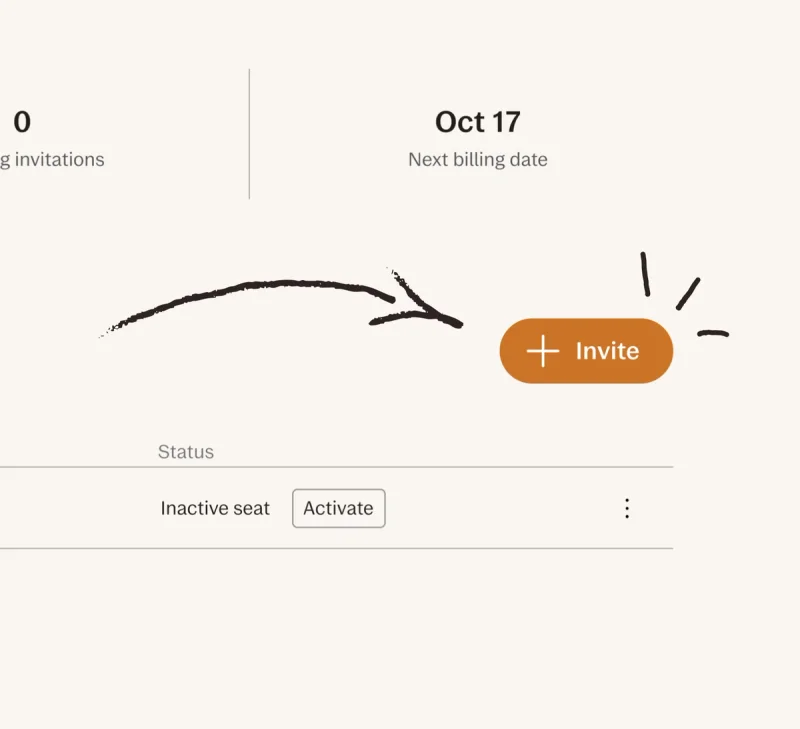
4
Enter email addresses
Make sure that you’re using your colleagues' work email addresses.
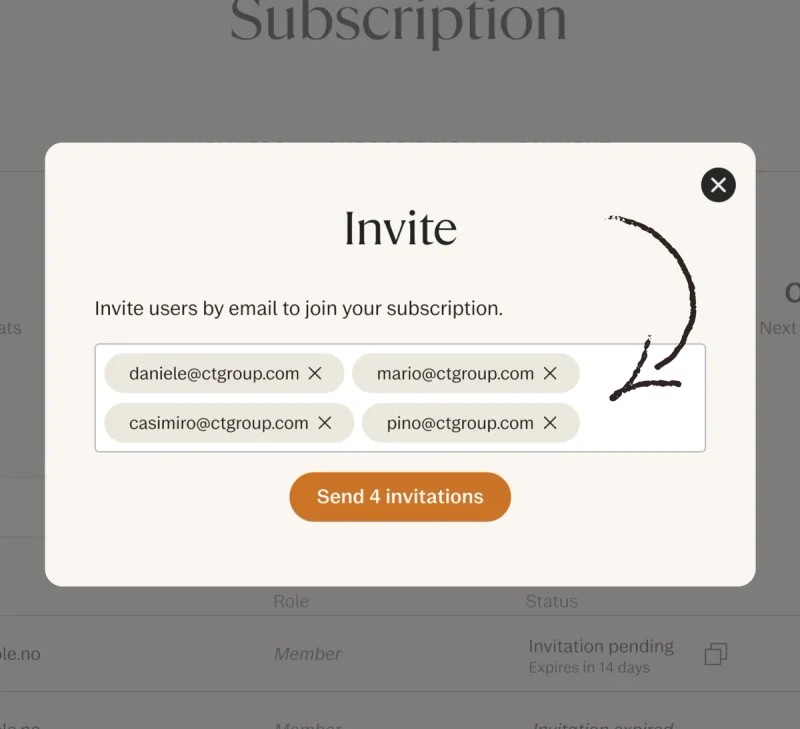
5
Send invites
Click Send invitations to invite your colleagues.
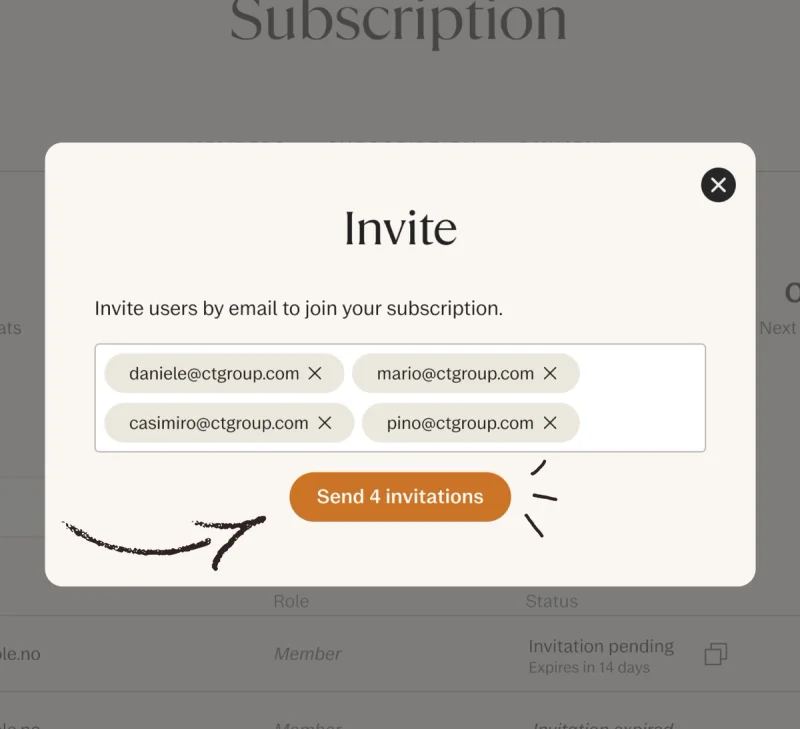
You're all set
Hand out your new paper tablets, and make sure that your colleagues pair their device using the account they created. Once your colleagues set up their paper tablets, they'll get access to all the benefits that come with Connect.

